During the initial General Ledger program setup process, and any subsequent account resegmentation processes, Tenmast creates a basic mapping of your agency's account numbers to the appropriate FDS codes. The purpose of this is to help your agency get a head start on your FDS mapping, which can be a time-consuming task.
This is a basic mapping and does not map every account. Also, this only maps accounts to the first possible FDS code option for each account. HUD has a number of accounts that map to multiple FDS codes depending on the purpose of the account. For example, HUD line item 4430 – Contract Services now maps to 13 different FDS codes depending on the function or type. Therefore, your agency still needs to verify and update all selected FDS codes based on your knowledge of what each account represents.
| 1. | On the Main Menu screen, click REPORTS. The Ledger and HUD Reports screen appears with the General tab selected. |
| 2. | Select the Master Account Listing radio button. The right side of the screen becomes available to work with. |
| 3. | Select “All” in the selected fund and selected project drop-down lists and leave the account mask and range of account numbers blank. |
| 4. | Click |
| 5. | Review the FDS account column. Analyze the account numbers and FDS Accounts to determine the appropriate allocation. Any accounts not matching or with a blank FDS account column are accounts that need updated. Make a note of these accounts. |
Note: Using the Mass Update function will override any data already stored in the FDS Account Type field (located on the Maintain Funds screen).
| 6. | From the Main Menu screen, click ACCOUNTS. The Browse Accounts screen appears with all active accounts displayed in a table. |
Note: You can also make these changes by editing the accounts individually. See "Editing Accounts"
| 7. | Click |
| 8. | Select the range of accounts to update using one of two methods: update by Account Mask OR by Starting & Ending Accounts. |
By Account Masks (This is the recommended method)
By Starting & Ending Accounts (This method is more difficult as most account ranges do not map to the same FDS code)
| 9. | In the remaining fields, select the criteria for the range of accounts to be updated. |
Caution! There is NOT an UNDO button. You must be certain on your account mask and the selected criteria.
Example:Mass update for all depreciation expense accounts.
To update depreciation expense (usually line item 4800) for all funds, your mask would define only the line item segment. It might look something like:???.48??.???. (The segmentation may be different depending on how your agency has defined it in Setup.)
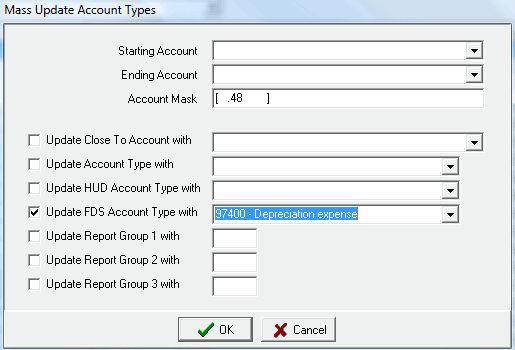
| 10. | Click OK to update the selected accounts. |
Hint: This process can also be used for each of the different Report Consolidation Codes using the same steps.
Copyright © Tenmast Software 2011