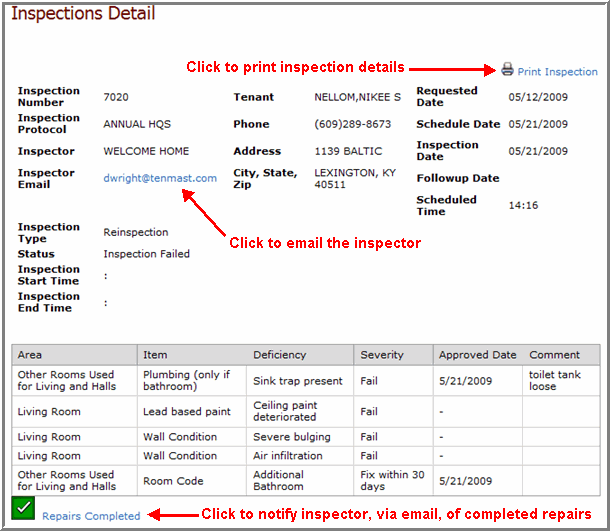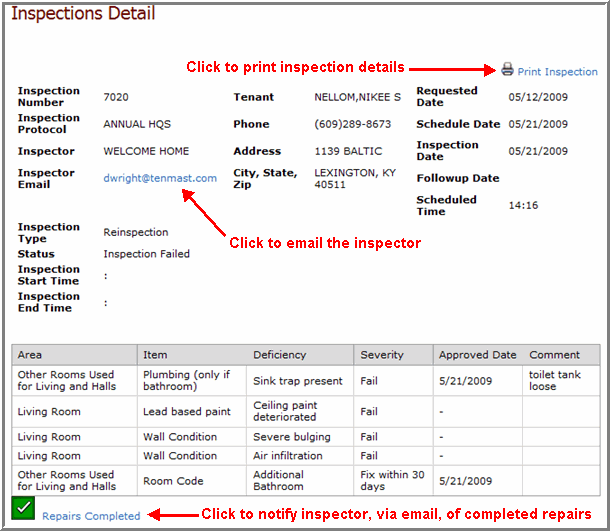Open topic with navigation
Inspection Detail
*WinTen² only option; not available with WinTen systems.*
After clicking the inspection status link on the Inspection Listing page the Inspection Detail page appears with information the housing authority has on file for that inspection. Available information and tools on this page are:
- View and/or print details of an inspection.
- Your deficiencies found during the inspection are displayed in a table. Columns in the table then display the deficiency's location, or area, specific deficient item, description of the deficiency, severity of the deficiency, correction , and any additional comments about the deficiency added by the inspector or the housing authority.
- The deficiency table can be sorted in ascending or descending order by any of the column names. Just click on the column name by which you want to sort the table.
- Email inspector.
- Notify inspector of completed repairs.
Tip: To return to the Inspection Listing page, click Inspection Listing in the Navigation menu.
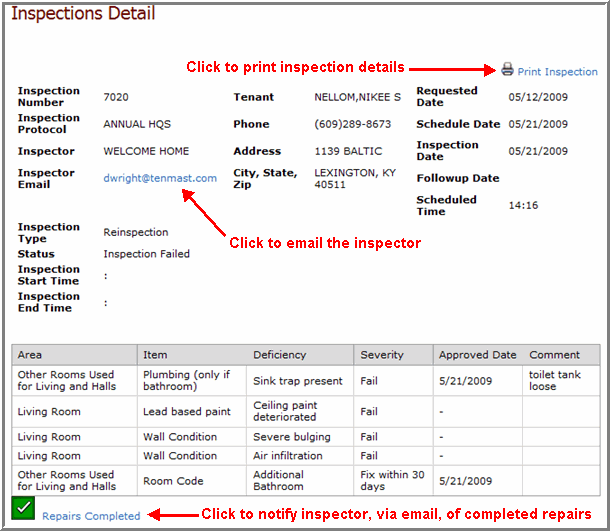
Printing Your Inspection Details
You can print your inspection details at any time, in a PDF format.
- Click the Print Inspection link in the top right-hand corner of the inspection detail page. The report opens as an Adobe Acrobat PDF file.
- Use the Print feature of the Adobe Acrobat program in order to print your inspection details listing report. (You can also save the information to your personal files by using the Save feature.)
Note: If you cannot print, you can download the free Adobe Reader™ for PDF files. Just click the Adobe Reader link at the bottom of the page.
Emailing Inspector
You can email an inspector at any time.
- Click the Inspector Email link in the top left-hand corner of the Inspection Detail page. The email opens in a separate window.
- Write the email text in the space provided and send.
Notifying Completed Repairs
You can notify the inspector, via email, of completed repairs for failed inspections. The housing authority can then schedule a reinspection for the unit/property according to their policy.
- Click the Repairs Completed link in the bottom left-hand corner of the Inspection Detail page. The email opens in a separate window.
- Write the email text in the space provided and send.
Tip: The email program used for this feature could vary and depends on the particular email program installed on the computer in which you are using Landlord Access. This program could be Microsoft Outlook, Mozilla Thunderbird, etc. However, you should only need to type the email and then click a "send" button.